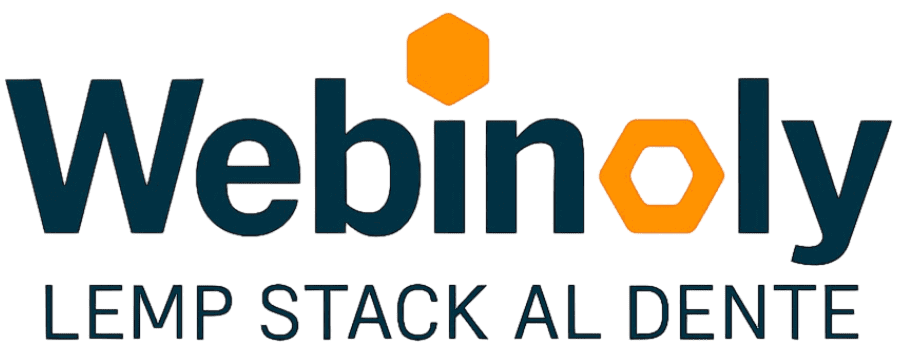The “Site” command allows you to create, manage, and configure your websites. Create any type of site (HTML, PHP, WordPress, Reverse Proxy, etc.) on your Nginx server, add an SSL Certificate for HTTPS, activate FastCgi Page Cache for your WordPress installation, and more features that will allow you to have total control over your sites easily and reliably, always at a command away and with no complications.
Tip: A complete set of features for cloning your sites is included and it can be very useful to manage all your development cycle.
Syntax:
sudo site <domain> <option> <option2>
Options:
- -cache
- -clone-from
- -delete
- -delete-all
- -empty
- -force-redirect
- -forward
- –
html - -info
- -list
- -multisite-convert
- –
mysql - -on
- -off
- -parked
- –
php - -proxy
- -redirection
- –
ssl - -wp
This content is restricted to GitHub Sponsors only.
Your sponsorship helps make content like this possible!
If you have any questions, suggestions, ideas, or comments, or if you (gasp!) found a bug, join us in the Discussions Area.