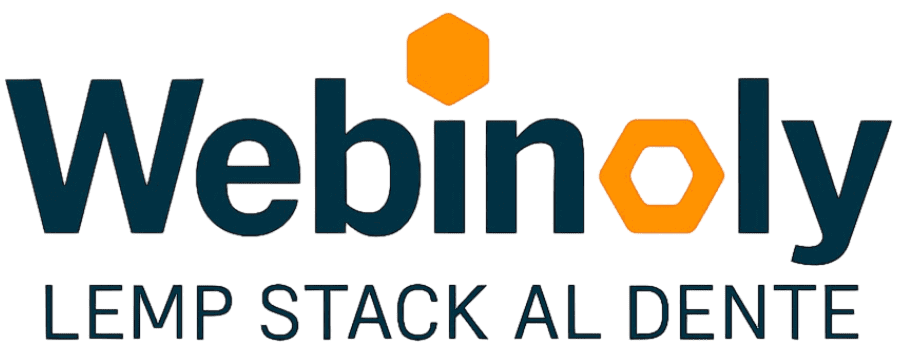The command “Webinoly” is for global settings, for example, block an IP, Fastcgi Cache settings, backups, custom HTTP headers, SMTP for emails, SFTP access, some MySQL additional settings, etc.
Tip: In the Webinoly Configuration File you can make any customization needed based on your custom requirements.
Syntax:
sudo webinoly <option>
Options:
- -backup
- –
blockip - -cache-valid
- -clear-cache
- -custom-headers
- -datadog
- -db-import
- –
dbpass - -default-site
- -dynvar
- -external-sources-update
- -info
- –
mysql -password - -mysql-public-access
- -query-string-cache
- -query-string-never-cache
- -timezone
- -tools-port
- -tools-site
- -server-reset
- -sftp
- -skip-cache
- -skip-cookie-cache
- –
smtp - -uninstall
- -update
- -verify
- -version
DEPRECATED: -conf-value_, -config-cache, -db-role-default, -external-db-save, -header-cache-control, -header-csp, -header-hsts, -header-permissions-policy, -header-referrer, -header-robots, -header-xcto, -header-xfo, -header-xssp, -login-www-data, -raw
This content is restricted to GitHub Sponsors only.
Your sponsorship helps make content like this possible!
If you have any questions, suggestions, ideas, or comments, or if you (gasp!) found a bug, join us in the Discussions Area.