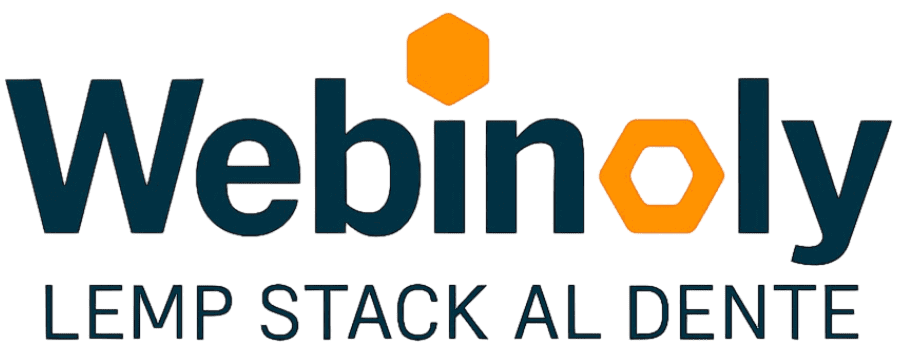The “stack” command is the essential part of Webinoly to install and remove packages (Nginx, PHP, MySQL/MariaDB) and all the additional tools. The LEMP Stack is built here!
Tip: You can change the default version installed of PHP and MySQL/MariaDB, in case you need it.
Syntax:
sudo stack <option> <option2>
Options:
- -html
- -lemp
- -mysql
- -mysql-ver
- -php
- -php-ver
- -pma
- -purge
- -purge-server-all
Ethical Use Of Software
Webinoly is an Enterprise Grade Tool with full commitment to transparency.
We are very serious about the package selection we use to build your server LEMP stack, we always use official and well-known sources (PPA’s).
It’s important to us that you know that we never compile or modify these packages and we never include or use any third-party untrusted software.
* Want to know more? Read our very complete course about the different kinds of repositories, sources, and package management.
This content is restricted to GitHub Sponsors only.
Your sponsorship helps make content like this possible!
If you have any questions, suggestions, ideas, or comments, or if you (gasp!) found a bug, join us in the Discussions Area.