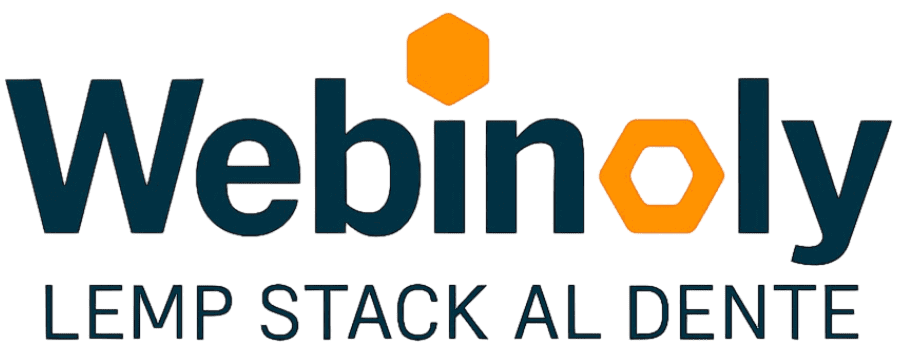The “HttpAuth” command allows you to manage users with permission to access pages protected by the HTTP Authentication method. Use it to protect any folder, file, or the whole site. This extra security layer is enabled by default for WordPress login and the Webinoly Admin tools section.
Basically it is to protect some sections of your site requesting a user and password to be able to access its content.
Read: HTTP Basic Authentication for more details about how it works.
Syntax:
sudo httpauth <option>
Options:
- -add
- -delete
- -list
- -path
- -whitelist
- -wp-admin
This content is restricted to GitHub Sponsors only.
Your sponsorship helps make content like this possible!
If you have any questions, suggestions, ideas, or comments, or if you (gasp!) found a bug, join us in the Discussions Area.