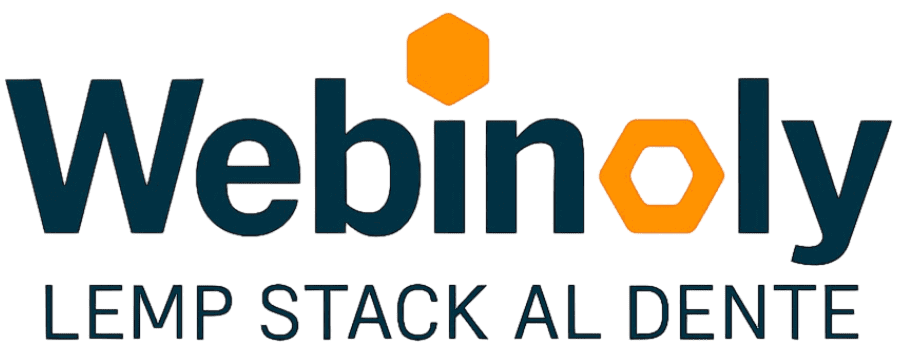You have likely already reviewed and followed our Quick Guide — the renowned Webinoly 5-minute installation — through which your Nginx server and initial site are fully configured within minutes.
In the following tutorial, we present advanced examples and case studies of moderate complexity using Webinoly, designed to demonstrate the tool’s capabilities and serve as a practical reference for learning the usage of various commands.
Conclusion
As demonstrated in the previous example, Webinoly is designed to simplify routine tasks involved in managing an NGINX web server—placing powerful functionality just one command away.
Thanks to its versatility and ease of use, Webinoly has become a preferred tool among professionals in web development, DevOps, and software engineering, serving as a reliable ally for automating and accelerating server deployment.
Next Steps: We recommend exploring our comprehensive course Introduction to Web Server Administration, an in-depth guide covering all the essential concepts for mastering NGINX and server management.
If you have any questions, suggestions, ideas, or comments, or if you (gasp!) found a bug, join us in the Discussions Area.