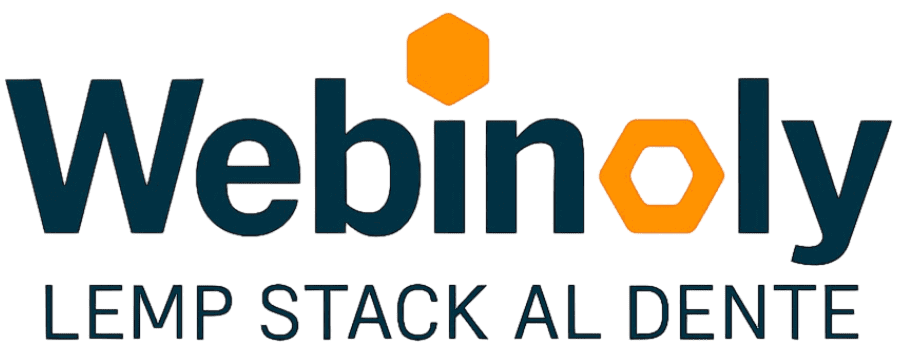Surely you have already read and experienced our Quick Guide – The Famous Webinoly 5-minute installation – where in a matter of minutes your Nginx server and your first site are ready and completely configured.
In the following tutorial we will show some advanced examples and case studies with a slightly greater degree of complexity using Webinoly in order to show you some of the potential of this tool so that you can use it as a guide to learn in a practical way the use of some commands.
This content is restricted to GitHub Sponsors only.
Your sponsorship helps make content like this possible!
Conclusion
With Webinoly as we could see in the previous example the idea is always to facilitate the routine tasks to fully manage an Nginx web server, everything is a command away.
In this way, Webinoly has become the favorite tool for professionals both in web development and in the business areas of DevOps and Software Engineering as an ally to automate and streamline the deployment of servers.
NEXT STEPS: Read our very complete course on Introduction to Web Server Administration, a long read with all the key points to mastering Nginx and servers.
If you have any questions, suggestions, ideas, or comments, or if you (gasp!) found a bug, join us in the Discussions Area.